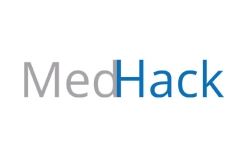CIFS or Common Internet File System (also known as SMB or Server Message Block) is a protocol for providing shared access to resources such as files, printers and serial ports.
CIFS allows Macs and Windows PCs to mount remote drives and/or directories locally so the files can be browsed by the Finder or Explorer respectively.
BITS provides a large number of file systems that can be accessed via CIFS or SMB.
To map a network shared folder as a drive letter on a Windows computer using CIFS/SMB
- If you were recently granted group access, you will need to log off and back in for the new permissions to take effect. A restart is not required though.
Windows
- Be sure you are connected to the Broad-Internal network, or connected via the VPN.
- Open File Explorer from the taskbar or the Start menu, or press the Windows logo key + E.
- Select This PC from the left pane. Then, click on the Computer tab at the top, and select Map network drive.
- The Map Network Drive window will open. In the Drive list, select a drive letter.
You may select any available letter, however we recommend to avoid using A-H, as they can be used by internal hardware devices. - In the Folder box, type the path of the server and share name in the following format:
- \\servername\sharename (e.g., \\Oxygen\DepartmentFolder\).
- \\servername.broadinstitute.org\sharename (e.g., \\Oxygen.broadinstitute.org\DepartmentFolder\).
- Preferred method in the Lab environment
- To reconnect every time you log on to the computer, select the Reconnect at sign-in check box.
- To use a different username and password instead of the current Windows login user, select the Connect using different credentials check box.
- When prompted, enter the specific username and password (in the format charles\username) with which you would like to connect.
- Click Finish. The specified directory will be assigned its drive letter, and it will open in a new window. It will now be listed on the left pane of the File Explorer window.
To map a network shared directory to a Mac computer via SMB/CIFS
Mac
- Be sure you are connected to the Broad-Internal network, or connected via the VPN.
- Switch to the Finder by clicking its icon at the left side of the dock, or by clicking on an empty spot on the desktop.
- On the menu bar at the top of the screen, open the Go menu, and select Connect to Server.
- Type in the server and share name in the format of smb://servershare/sharename (e.g., smb://Oxygen/DepartmentFolder/).
- Click Connect. You will be prompted to enter your Broad username and password.
- A Finder window will open with the specified directory. An icon for the server should be listed in the left pane of the Finder window, under the Locations section.
If you do not see anything listed under locations, point to the Locations heading, and click Show to toggle between viewing or hiding items in the list. - To disconnect, click the Eject triangle button, to the right of the server's name.